- Health Is Wealth
- Posts
- Wear OS – The Complete Guide to Google's Operating System
Wear OS – The Complete Guide to Google's Operating System
Four years after the launch of Android Wear, Google renamed it Wear OS and gave the operating system a new brand.
That means Android Wear is gone. From now on, all current and future Android Wear smartwatches will be known as Wear OS watches. A new section on the Google website has confirmed the change. A new slogan has even been invented: "Make every minute matter".
To be clear, Google is not abandoning Android Wear, and it is not changing the software at this time. As Android Wear works with both Android and iOS, this new name is undoubtedly more suitable for users on iPhone.
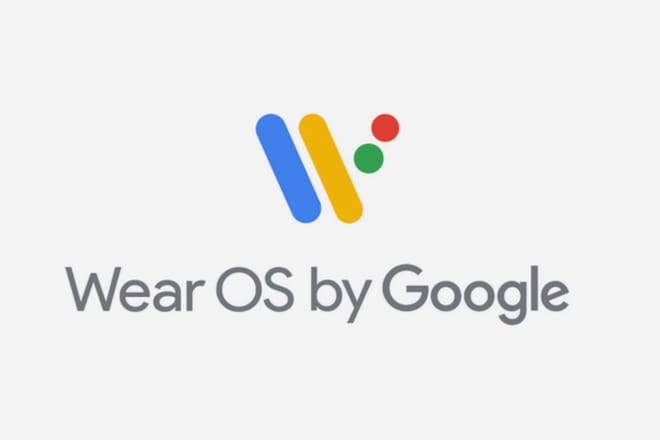
What is Google Wear OS?
Google is well known for its mobile operating system, Android, which it charges on its own phones, like the Pixel line, and allows other companies to charge on their smartphones.
From the latest Samsung phones to new Sony phones, all of them run on a version of Android. Even Amazon used the code from Android to create its own OS for Fire devices. With Wear OS, Google has adapted Android for smartwatches.
It’s software designed to bring everything you know and love on Android phones, on smartwatches. However, an interesting aspect about Wear OS devices is that they can be paired not only with Android phones but also with iOS devices. The Wear operating system works with phones running Android 4.4+ (except the Go edition) and iOS 9.3 or later, although the supported features vary by watch, phone, and country.
In my opinion, Wear OS offers a better, more functional experience when used with an Android smartphone.
What happened to Android Wear?
Announced at the Google I / O in March 2014, Android Wear was the first operating system dedicated to Google smartwatches. It is based, of course, on the Android mobile platform. Four years later, Google renamed Android Wear, removing "Android" from the name and adding "OS". As a result, Android Wear, the original name, is dead. The software has a new name, but remains the same.
(Embed) https://www.youtube.com/watch?v=GQTfkwgUR2o (/ embed)
What can the Wear OS operating system do?
Wear OS has evolved over the years. Its biggest update, Wear 2.0, was announced in 2016 but only arrived in February 2017. It brought Google Assistant, standalone apps, Google Pay (formerly Android Pay), extended watch faces, new input methods, improved tracking for iPhone users, and a new design.
But, in more detail, here is what you can do with Wear OS.
Use Google Assistant with Wear OS
With the Google Assistant, you can check the weather, start jogging, and more. To request help from your Google Assistant, press and hold the power button. When your watch is ready, you will see "Hi, how can I help you?" »Otherwise, if your screen is dark, press it to wake it up, then say" OK Google ". You will see a microphone and can ask your question or activate a task.
In 2018, Google updated the Google Assistant on Wear OS with smart suggestions. So when you ask the Google Assistant a question, the Google Assistant automatically responds to follow-up questions related to the conversation. If you ask questions about today's weather, for example, Google Assistant will answer you and suggest other questions to ask, such as tomorrow's weather.
The Google Assistant will now take over the "Tell me about my day" feature. Once you have requested it, the response will be heard through the watch’s speaker or through Bluetooth headphones. Previously, these responses could only be displayed on the watch face.
Finally, all Wear OS watches will support third party actions with the wizard.
Use Google apps with Wear OS
The first time you set up a Wear OS watch, you'll be asked to sign in to your Google Account. Once you’re done, you’ll be able to receive notifications, share contacts, and sync apps from this Google Account, unless you change it later. You can also use the following Google apps on your Wear OS watch: Google Calendar, Google Keep, Google Maps, Google Fit, Google Camera, and Google Play Music.
Stay smart health connected with Wear OS
You can also send text messages, send emails (via Gmail) and see who's calling on your watch, without taking your phone out. Google’s default apps for these services are included with Wear OS. To open an app on your watch, tap your screen (to wake up the watch), go to your list of apps, and then tap the app you want to open. You can also ask Google Assistant to open a Google app.
Download other apps with Wear OS
You can also get other apps from the Google Play Store. So if you don't like the Google Fit app, you can choose Runtastic or Strava, to name a few. To download an app, press the power button on your watch, then swipe up or down and press Play Store (you'll be signed in with the main Google account on your watch). To search for a new app, tap Search. If you want to download an app, tap Install.
Store and play music with Wear OS
Most Wear OS apps come with 512 MB of RAM and 4 GB of storage. This means that Wear OS watches can store your music, so you can always access your favorite tunes while jogging. While you can control other music apps on your phone from your wrist, including Spotify, Google Play Music is currently the only one that lets you store and play music directly from your watch.
No need to be smart health connected with your phone. So if you haven't done so already, go to the Play Store app on your watch and download Play Music. Then sign in to your Google Account on your watch and the existing songs and playlists are displayed. To download, tap the song you want to download. Its icon will become a download symbol and synchronization will start.
If you pay for a premium subscription, you can synchronize everything. If not, you can only sync the MP3s that you have uploaded to the service yourself. To see the music you have stored locally on your watch, go to the settings of the Play Music app on your device, and then select the Downloaded only check box. Downloaded playlists will appear with a check mark next to them.
Synchronize your Bluetooth headphones with Wear OS
You will need to connect your Bluetooth headset to listen to music directly from your watch. Go to Settings (swipe down from the front panel screen and tap the gear icon), then choose Connectivity and tap Bluetooth. From there, tap Available devices to find your headphones, which should be in pairing mode.
How do I update to Wear OS?
Since Android Wear is called Wear OS, your watch will now display the Wear OS logo. . If you have a newer version of the Wear OS app on your watch and you set up automatic updates, your devices will be updated to use the new name. If not, make sure you're using the latest version of Wear OS. To make sure your watch and apps are up to date, follow the steps below.
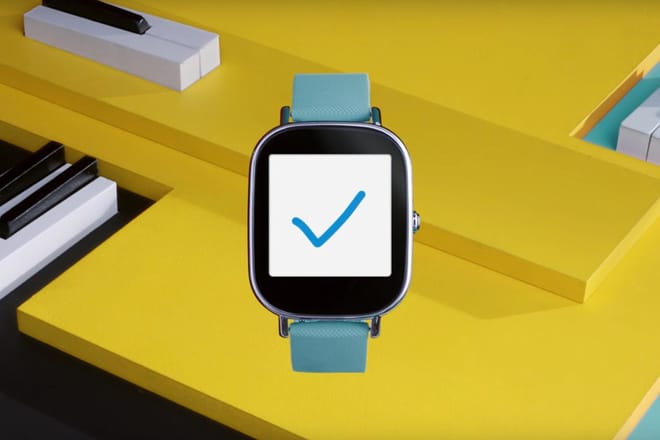
On your watch, open the Play Store.
If necessary, follow the instructions to connect to Wi-Fi and add a Google account.
Make sure the watch is on when you charge it.
If you still don't receive updates, make sure that automatic updates are turned on in the Play Store.
Swipe down from the top of your screen and tap Settings.
Make sure that "Automatic update of applications" is selected.
How to configure a Wear OS smartwatch?
Before you start, make sure your watch and phone are compatible. Then download the Wear OS app from the Google Play Store or the Apple App Store to your mobile device. Finally, connect your watch to your phone, following these few steps:
Turn on your watch.
On your phone, open the Wear OS app.
Tap Configure.
On your phone, tap the name of your watch.
You will see a code on your phone and on your watch. If the codes are the same, on your phone, tap Pair. The association may take a few minutes. If the codes are different, restart your watch and try again.
To complete the configuration, follow the steps on the screen.
When your device and watch connect successfully, "smart health connected" appears in the Wear OS app. When they are not, on your watch screen, you will see marked "Disconnected".
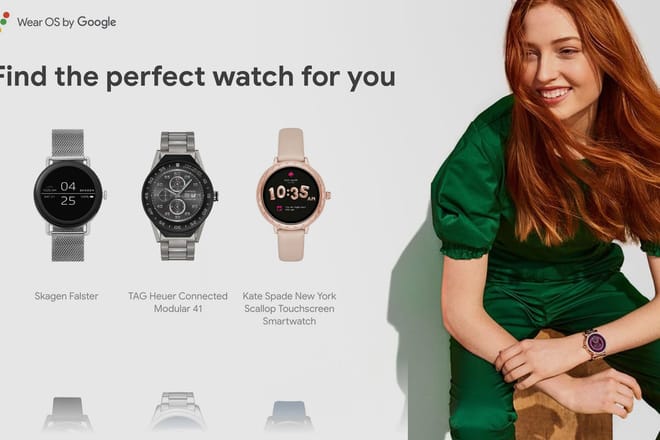
What smartwatches do Wear OS work?
Google has partnered with top watch and electronics brands to create more than 50 OS Wear compatible products; from fashion to fitness to entertainment. Here are some of the most popular Wear OS devices:
Skagen Falster
TAG Heuer smart health connected Modular 41
Kate Spade New York Scallop Touchscreen Smartwatch
Fossil Q Control
Tommy Hilfiger TH24 / 7YOU
Hugo BOSS Touch
Guess Connect
Misfit Vapor
Movado Connect
Michael Kors Access Sofie
Michael Kors Access Grayson
Fossil Q Explorist
Fossil Q Venture
Emporio Armani smart health connected
Diesel On
Ticwatch S & E
Louis Vuitton Tabour Horizon
Montblanc Summit
Huawei Watch 2
Huawei Watch 2 Classic
TAG Heuer smart health connected Modular 45
ZTE Quartz
Casio PRO TREK Smart WSD-F20
LG Watch Sport
LG Watch Style
Polar M600
MK Access Bradshaw
Fossil Q Wander
Fossil Q Marshal
The Mission, Nixon
Casio Pro TREK Smart WSD-F10
Want more info? See the Google Wear Wear Help Center for more information.
AB SMART HEALTH REVIEW